Installing your theme
Video Tutorial
After your purchase your theme you will get a link to download your theme which will be a zip file.
Step 1.
Head over to your WordPress dashboard > select Plugins > Add New
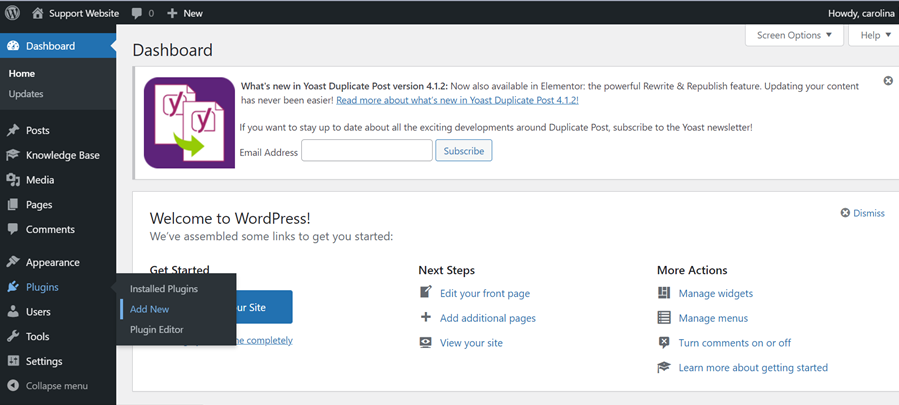
Step 2.
In the search bar write – Kadence Starter and enter. This will bring up the plugin Starter Templates by Kadence WP
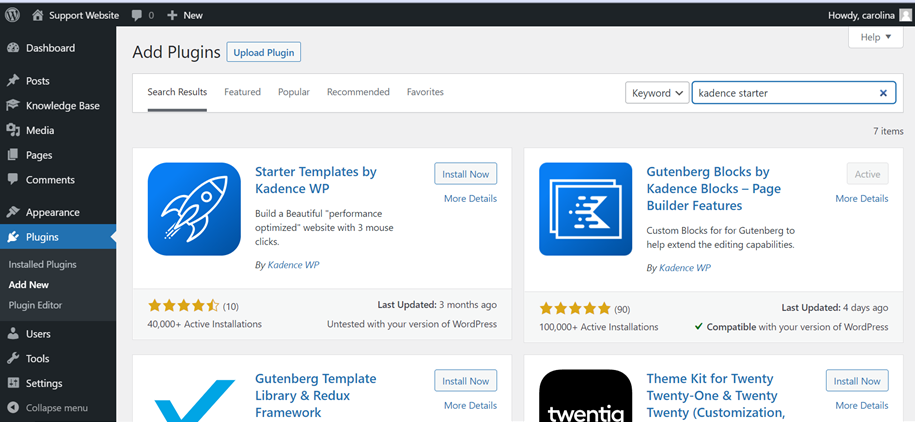
Step 3.
Click ‘Install Now’ wait a few minutes and then click activate.
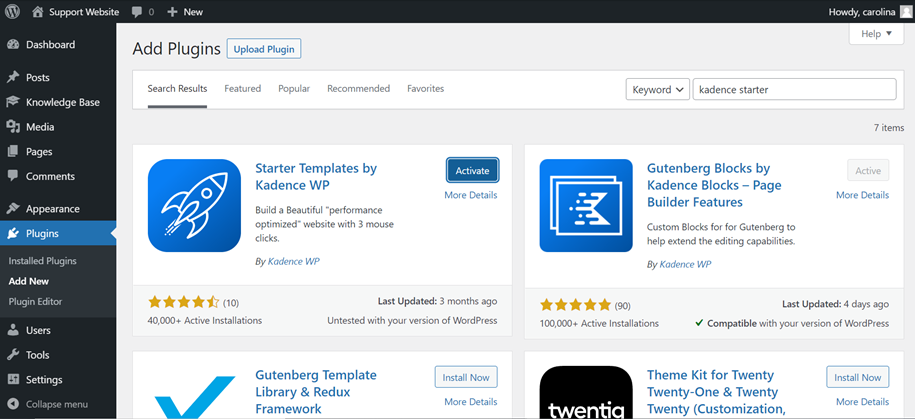
Step 4.
Once activated head over to your WordPress dashboard > select Appearance > Themes
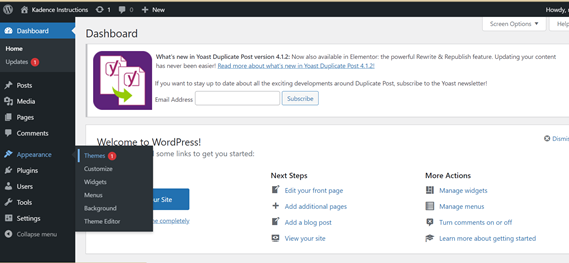
Step 5.
Click the Add New button
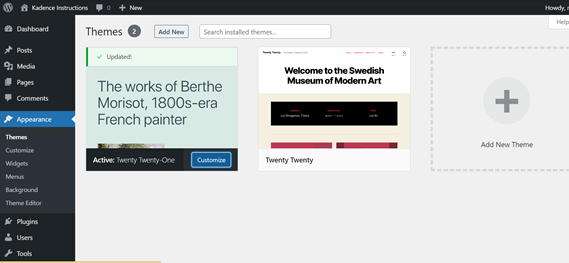
Step 6.
In the search bar type Kadence, hover over the Kadence theme and select install – DO NOT ACTIVATE
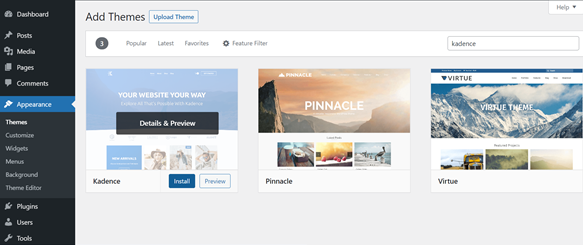
Step 7.
Go back to Appearance > Themes > Add New
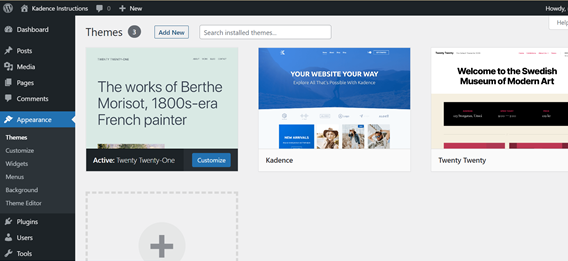
Step 8.
This time we will select the upload theme button > choose the zip file you were sent at the time of purchase.
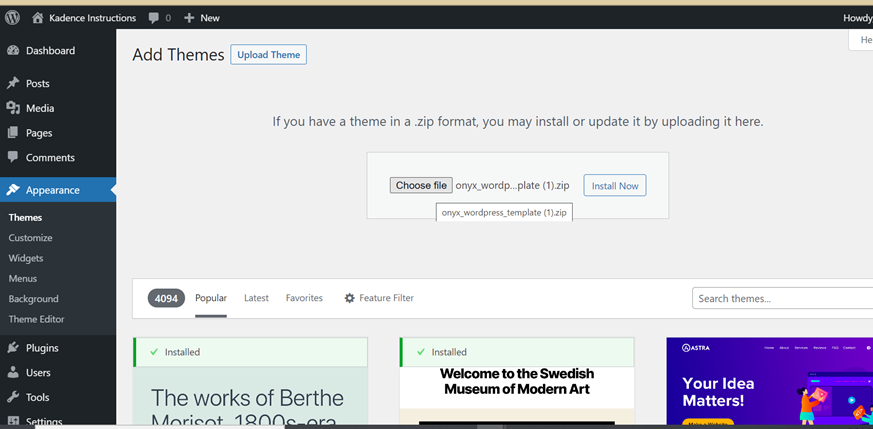
Step 9.
Now click ‘Install Now’ – it may take several minutes to install. Once installed select Activate
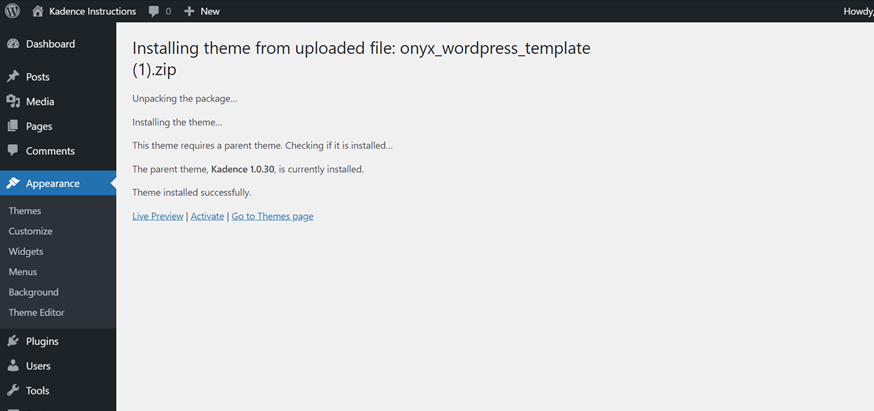
Step 10.
This will then take you back to your themes list and you should now see the image of your purchased template.
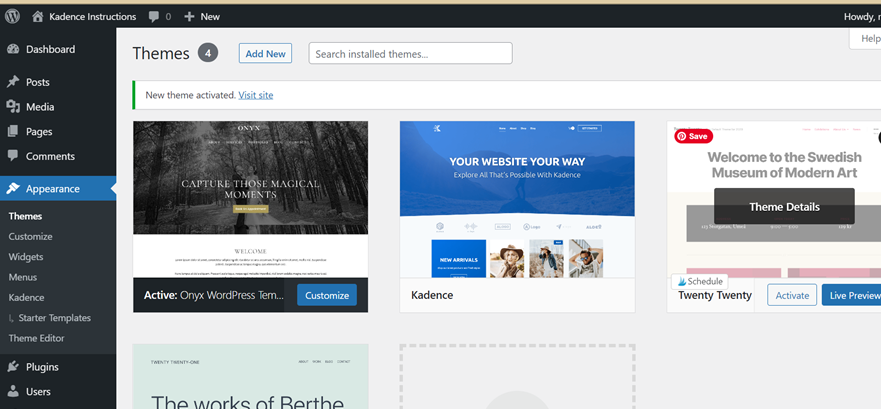
Your almost there! A few more steps to go.
Step 11.
Select Appearance > Starter Templates

Step 12.
Click onto the template and it will bring up an import box
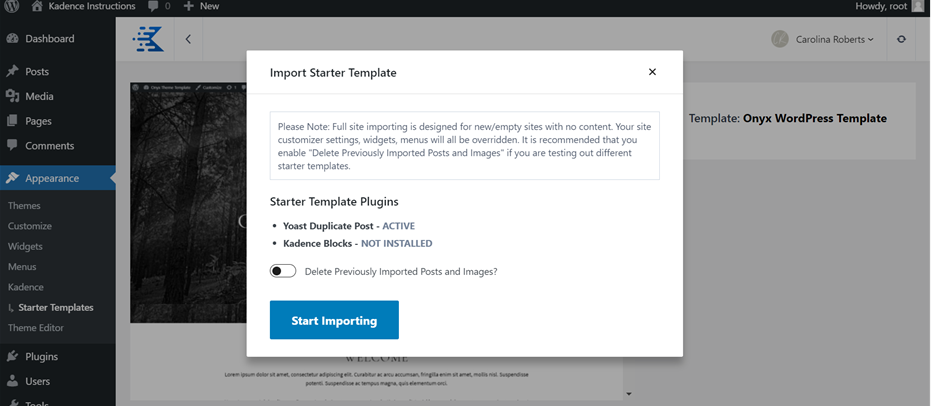
Step 13.
Click start importing it will take a few minutes and then you will receive a successful notification.
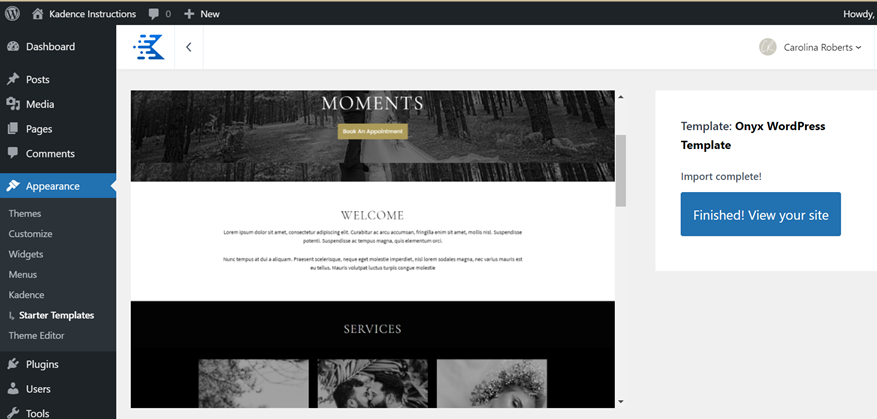
Step 14.
Click the Finished! View your site button. This will take you to your brand new website ready for you to update.
